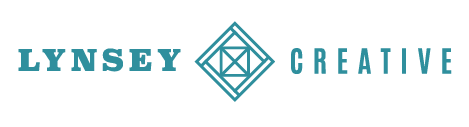Organize your client files like a design agency
Does your desktop look like a hurricane is permanently hanging out in your computer? I’m sharing my agency-approved method for wrangling client files, emails, and invoices so you’re always on top of your digital files — no matter how many thousand you may have.
From 2012 - 2015, I worked at a Houston-based design agency and grew into managing a small team of creatives that worked on all of the same client files on a shared server. It was imperative that we create and maintain a streamlined system for keeping track of which files belonged to what client and quickly recognize which version was the most current file. We had LOTS of people’s hands-on these projects at any given moment!
I learned all the ins and outs of this system from my design team and even though today I’m a mighty team of one (with the occasional contract designer), I still implement this system for my own client projects to this day five years later.
Here’s why i love using this system:
It enables me to search and find files so quickly that I’m not wasting any brainpower trying to remember what I might have named something or where I placed it, saving me lots of time.
When a client needs to re-order business cards or make changes to a past project, I know exactly which file is the most current (aka client-approved) so I can jump right into their new revisions and place a new order with ease.
This system has also kept my client emails and invoices organized so every communication touchpoint within a specific project can be searched and accounted for (even years from now!)
How the system works
Assign numbers to each client
Each client gets a number that will only be assigned to them. This will serve as their unique ID and will create the foundation for every project to come.
Start with 01 and work your way up until you’ve assigned every client a number. When you reach 99, just keep going to 100 and beyond. There’s no limit to the numbering system here, but do not assign the same number more than once.
You can either go back to your old clients and assign them numbers or start fresh from today - whatever makes sense for you.
every project for that client gets assigned a number, too
Next, you’ll assign a number starting with 01 for every project that you work on for that client. It should look like this: 2401_Project Name.
24 is the client number and 01 is the project number signifying that this is the first project for this particular client. With each new project you work on for that client, you increase the number. So your 7th project with this client will be named 2407_Project Name.
Keeping track of revisions
Gone are the days of your files looking like this chaos: FINAL_Rev2_FINALFINAL.pdf 😂 Before I was introduced to this naming system, I too thought that naming a client revision with the word FINAL would seal the deal on getting the client’s approval. Then you get more revisions and start adding on more FINAL’s into the file name until you wrap up this dreaded project. Then you look at your files 6 months down the road when the client wants to re-order another print run and … you’re not 100% certain which file was the ACTUAL final one.
This system fixes that!
Each version of the file you’re working on gets its own placeholder at the end of the file name. For example, let’s say we’re working on a business card for a nutrition client. Here’s how I would name all of the different versions of that file while we’re in progress and when the file has been approved.
First proof: 2402_YellowRoseNutrition_BusinessCard_V1.pdf
Second proof: 2402_YellowRoseNutrition_BusinessCard_V2.pdf
Third proof: 2402_YellowRoseNutrition_BusinessCard_V3.pdf
Press-ready artwork: 2402_YellowRoseNutrition_BusinessCard_PRESS.pdf
And that’s it! Every proof starts with V (for version) and adds a single digit until you reach your final iteration. The file that ultimately gets approved by the client and sent to the printer gets the word PRESS at the end to signify the final, approved file.
Now what happens if your client DOES want changes after the press file has been made? Rename the press file with the next version number, then make a copy of that file to start your next version for your client’s changes. This makes sure your original press file is not going to be confused for the final file down the road and allows you to keep this file as a version in your process.
I highly recommend not naming any file with PRESS until you are certain you have your client’s final approval, otherwise you’ll find yourself stuck in the same patterns as before but just with more effort to rename your files correctly.
Using this system for emails and invoices
Emailing proofs and files to clients
The best part about this client naming system is incorporating each project number into the emails you send to your clients. Why? So you can search for them down the road and know exactly what proof was sent, what file was printed, and so much more.
I often get requests to re-order stationery or brochures months or years after I originally designed and printed a project for a client. With that much time passing between orders, there’s a giant chance that I won’t recall exactly which file we printed or what paper specs we chose on the first print run if I didn’t have this system in place.
For every single communication I have with a client or vendor on a specific project, I incorporate the client number and project number into the subject line of my emails. That way I can quickly type in the number that corresponds to the project into my email search bar and find EVERY single email about this project. From proofs to quote requests to client approval emails and invoices, this number keeps track of all the small details that would otherwise get misplaced along the way.
Here’s an example of the subject line I would write if I was emailing Yellow Rose Nutrition the first proof of their business card:
Subject line — PROOF: 2402_YellowRoseNutrition_BusinessCard_V1
create corresponding invoices
If you’re able to create or change invoice numbers in your accounting software, this is another great place you can utilize your client numbering system. I use Quickbooks, which allows me to create my own invoice numbers. When I add a new client into Quickbooks, I make a note in their file of their client number. Then each invoice I send them matches the project number for what we’re working on.
Using the business card example from above, let’s say Yellow Rose Nutrition needed to re-order this set of business cards from project 2402. I can pull up invoice 2402 to see how many cards we ordered the first time, what paper stock and printing method was used, and how much they paid for their first order. No need to try to figure out which invoice was for this first order or pray that I kept the original email from the printer for a price quote. All of the details of their order match the project number, making it 10000% easier to pick up where you left off months earlier.